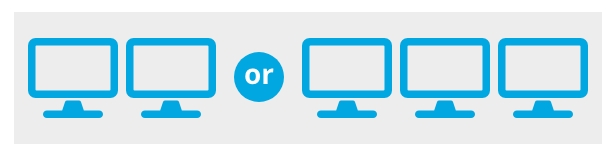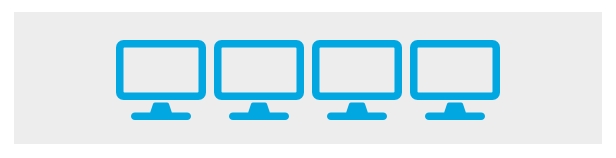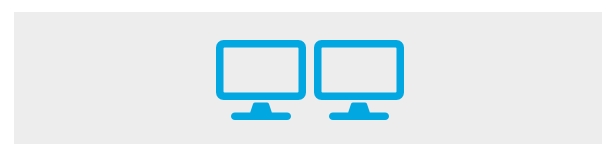Apple M3 Multi-Monitor & Connectivity Solutions
Maximize performance and minimize support requirements by using guaranteed M3 compatible connectivity accessories from StarTech.com in your hardware deployments. M3 compatible products are also backwards compatible with M1 & M2 generations.



M3 MacBook Air/Pro Monitor Connectivity
On the M3 MacBook Air/Pro, with the lid closed, a Thunderbolt 4 dock can be used for up to two external displays. This allows a driverless setup and high performance video output utilizing the laptop’s GPU capabilities. A DisplayLink dock can still be used for dual displays with the laptop open or if more than two external displays are needed.
Learn more about enabling dual Displays and Beyond with M3 MacBook Air.

Driverless setup, and video output utilizing GPU capabilities (dual 4K 60 with laptop closed)

Universal DisplayLink-powered dock (dual 4K 60 with laptop open and built-in display active)
Leverage the Full GPU Video Performance Capabilities on M3 Pro & M3 Max MacBook Pros
M3 Pro and M3 Max MacBook Pros provide built-in support for multi-monitor displays. To take advantage of superior GPU performance in specialized applications such as video production and 3D animation. A docking station using Thunderbolt technology is required.
Identify the best solution for your specific needs using the chart below.

Thunderbolt Docks and Cables for M3 Pro & M3 Max MacBook Pros

Support for HDMI and DisplayPort Up to Dual 4K 60Hz. Tested and guaranteed support for multiple displays for M3, M2 and M1.
If dual 6K 60Hz resolution is required, consider a Thunderbolt 4 Dock.

High Performance Cables for connecting directly to one or more Monitor(s) or Display(s) supporting 8K, resolutions, high refresh rates, and ultrawide for M3, M2 and M1.
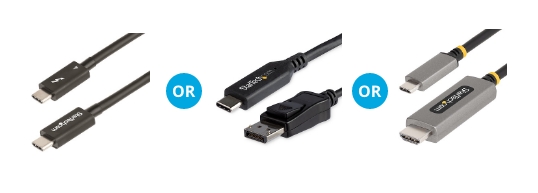
TBLT4MM1M (Thunderbolt 4 Cables for Thunderbolt Display)
CDP2DP146B (USB-C to DisplayPort 1.4 Cables and Adapters)
135B-USBC-HDMI212M or USBC-HDMI-CDP2HD4K60 (USB-C to HDMI 2.1 Cables)
Enable Multi-Monitor Displays on M1/M2 MacBook Pros
Previous M1/M2 MacBook Pro models do not natively support multiple external displays. By using a USB-C docking station or adapter with DisplayLink technology, you can overcome this limitation and add up to 4 external displays.
Use the chart below to identify the best dock or display adapter for your needs. Visit our blog to learn about additional options to support iMac multi-monitor solutions.
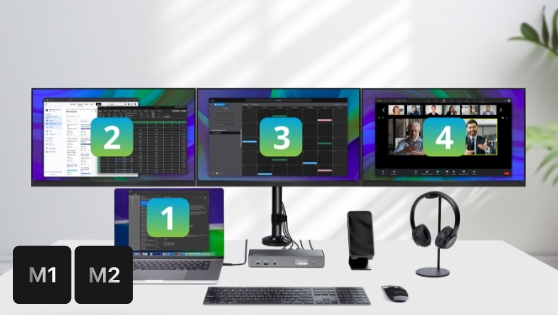
USB-C Multi-Display Solutions for M1/M2 MacBook Pros
Looking for multi-display solutions for M3 iMacs? Learn more by reading our blog post on Enabling Multiple External Displays for M3 / M2 / M1 Entry Level MacBooks.
More Resources
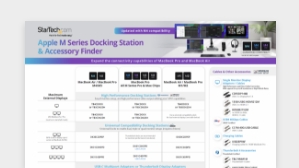
Apple M Series Connectivity Accessory Finder
Identify M Series Compatible accessories to enhance MacBook Pro and iMac productivity.
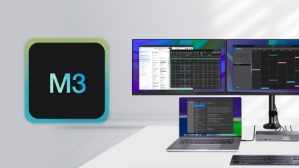
How To Enable More Than Two Displays on M3 Entry Level MacBook Laptops
Learn about the capabilities of the new M3 MacBooks and iMacs and how enable multi-display functionality.

How to Maximize the GPU Performance of M3 Pro and M3 Max with External Displays
Learn about the benefits of M3 Pro and M3 Max MacBook Pros and how to maximize their performance.